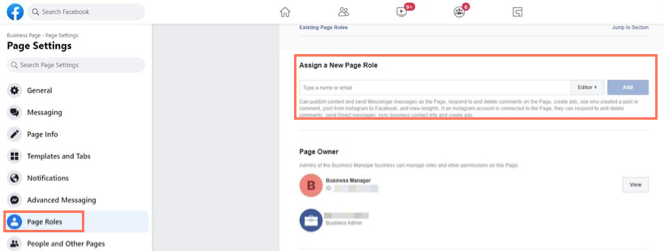Before you can create a campaign you need to make sure you have two separate permissions on the Facebook side. Only a current manager or page admin can grant these permissions from their Facebook account settings.
In this article you'll learn more about:
The permissions you need to launch a campaign
Getting admin permissions for the Facebook Business Manager
Getting admin permission for the Facebook Business page
The permissions you need to launch a campaign
To set up and launch a Facebook Ads campaign with Wix, you need to get two admin permissions from Facebook. You need to be the admin of both:
The Facebook page where you want to run the campaign
The Facebook Business Manager associated with that page
Facebook operates on a 2-layer permission system to make sure each person in the account has the access they need. That's why you must have access to both the Facebook Business Manager as well as the specific Facebook page where the campaign will run. Learn more about Facebook's Business Manager roles and permissions.
Not sure if you already have the necessary permissions? You can check your current page role from 'Page Roles' section of the relevant Facebook page.
Show me how
From your News Feed, click Pages in the left menu.
Go to the relevant Facebook page and click settings Page Settings at the bottom left.
Click Page Roles in the left column.
From here, you can see your role listed below your name.
Getting admin permissions for the Facebook Business Manager
Only the current manager can give admin permissions to the Facebook Business Manager. Ask them to follow the below instructions to add you as an admin.
Instructions for the current Business Manager to give admin permissions:
Go to Business Settings
in the Business Manager.
Click People
Click Add

Enter the work email address of the person you want to add.
Select Admin Access as the assigned role.
Click Next
In the first column, choose a type of asset.
In the second column, choose the individual assets to add to this permission.
Note: Click the Manage Page toggle to allow the person to manage all assets and perform all available tasks.
Click Invite

Once they've added you, you will receive an email invite. Accept the invite to enable admin permissions.
Getting admin permissions for the Facebook page
The second permission you need to run a Facebook Ads campaign is admin access to the Facebook page that the campaign will connect to. Ask a current page admin to follow the below instructions to add you.
Instructions to add someone as a Facebook page admin:
Sign in to the relevant Facebook account.
From your News Feed, click Pages in the left menu.
Go to your Facebook page and click Page Settings at the bottom left.
Click Page Roles in the left column.
Begin typing a name or email in the text box and select the relevant person who appears.
Click Admin to select a role from the drop-down menu.
Click Add
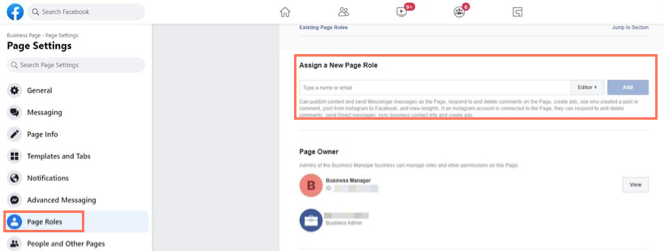
Enter your password to confirm the new permission.
Note: If you aren't yet Facebook friends with the person you're adding as page admin, they must first accept your invite before they can manage the Facebook page.